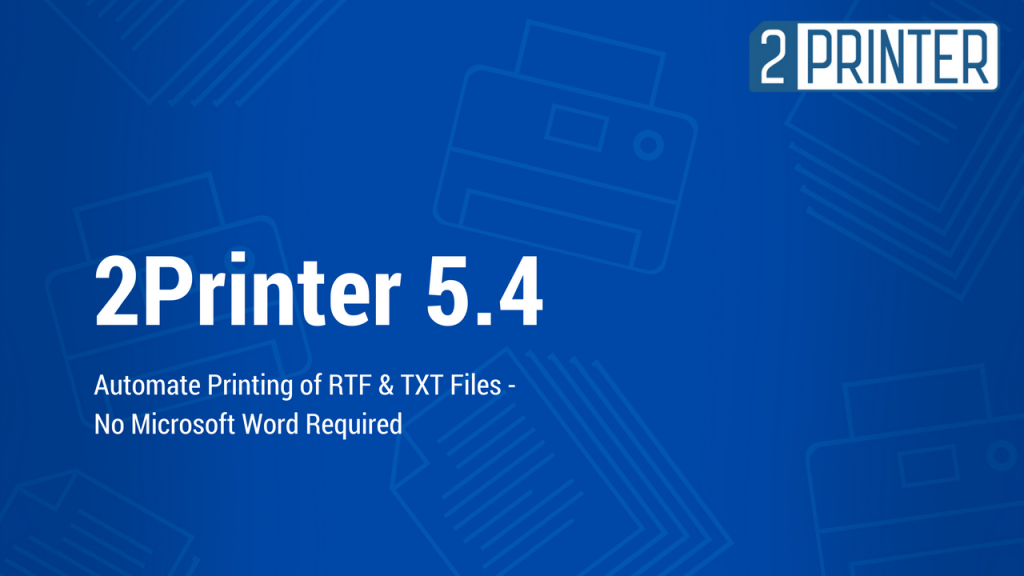2Printer is a lightweight command-line tool which can batch print multiple texts, images and files in other formats.
The program works via command-line user interface (CLI). You can set up automated printing of all necessary documents with the help of simple commands. You can find examples of such commands on our website or in a ReadMe file. Please contact us, should you have any difficulties!
The program supports many different types of documents: PDF, DOC and DOCX, TXT, RTF, XLS and XLSX, PPT, PPS and PPTX, PUB, VSD, MSG, DWG and DXF, IDW, SLDDRW, EPRT and EDRW, ZPL, HPGL, PLT, XML, HTML and MHT files, Open Office documents, JPG, TIFF, PNG, GIF, TGA, PSD, BMP.
What’s new?
Added:
- New format supported: Microsoft Project MPP
- Ability to print RTF and TXT files without Microsoft Word
- Ability to print a list of documents in a particular order
- Ability to set page orientation: printer default, landscape or portrait
- Ability to set any paper size format supported by your printer
Fixed:
- Fixed printing of PPT and PPTX (Microsoft PowerPoint) files starting with slide number "0"
- Fixed AutoCAD DWG and DXF autorotation component
New format supported: Microsoft Project MPP
New 2Printer now supports Microsoft Project MPP files. MPP is an extension for a project file used by Microsoft Project project management software. These files contain information used by Microsoft Project to manage the assigning, tracking and reporting results on project work, teams, schedules and finances.
Ability to print RTF and TXT files without Microsoft Word
In previous versions of 2Printer when printing RTF or TXT files it was necessary to have a text editor installed: Microsoft Word, or Apache OpenOffice or LibreOffice. Now you don’t need any software other than 2Printer. Our program prints any plain text (TXT) and RTF files with its internal engine.
Ability to print a list of documents in a particular order
This feature is useful to print documents in the right order within a single print job. Just create a plain text (TXT) file somewhere on your computer, e.g. "input.txt". Add paths to the files which you want to print into this file like this:
[Disk]:\[Folder path]\[filename].[file extension]
For example:
C:\Files to print\Document.xps
C:\Files to print\Document.png
C:\Files to print\Document.pdf
Add file paths in a particular order in which you wish them to be printed out. Separate each new file path by the Enter key. Save the "input.txt" in Unicode or ASCII text file. Afterwards
Use this command line:
For example:
The documents will be printed as listed in the input.txt file - from the top to the bottom.
NOTE: This feature is now available for PDF, XPS and image files only. Please contact us if you need this feature for other types of files.
How to find out the exact [printer name]?
To get full list of available printers use this command line:
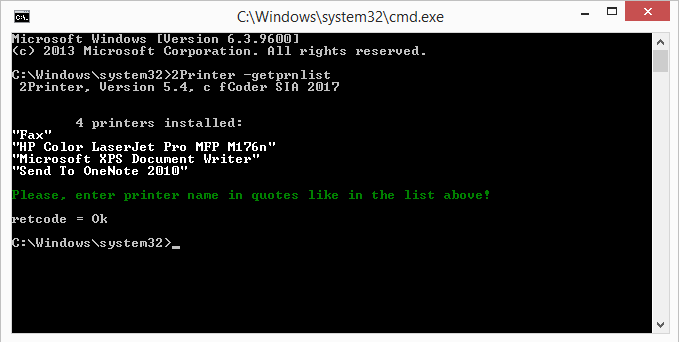
Ability to set page orientation: landscape, portrait or printer default
New 2Printer 5.4 allows you to manually set page orientation:
- printer default orientation
- landscape orientation
- portrait orientation
Use this command line:
Command line example for portrait orientation:
Command line example for landscape orientation:
Printer default value will be used if "-orient" is absent. Command line example for printer default orientation:
Ability to set any paper size format supported by your printer
New 2Printer 5.4 allows you to manually select paper size for printed documents. Different printers support different page size formats (A4, for example). First off, please find out the ID number of the paper size format you wish to use.
Use this command line:
For example:
You will see all the page formats available on your printers:
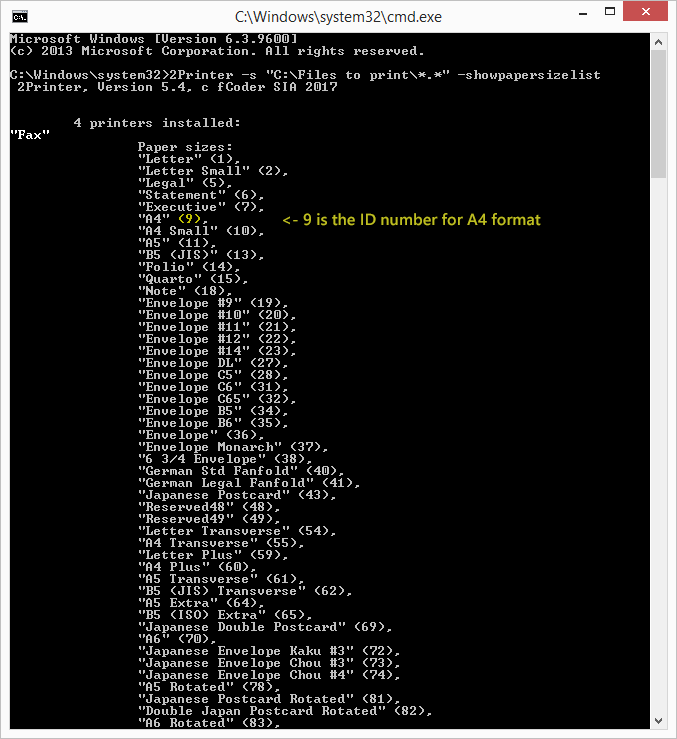
Once you’ve selected the desired page format, print your documents using its ID number.
Use this command line:
And all files in file destination "C:\Files to print\" will be printed in A4 format.
Fixed printing of PPT and PPTX (Microsoft PowerPoint) files starting with slide number "0"
One of our customers reported this problem: his MS PowerPoint presentation slides with the number "0" wouldn’t print out. We’ve looked into this problem and successfully fixed it.
Fixed AutoCAD DWG and DXF autorotation component
2Printer is used to print DWG, DXF files and other CAD files. We fixed the autorotation feature for these documents – now the drawings are properly autorotated in line with their page format.
Free version
2Printer command-line tool is free for non-commercial purposes and available for download:
www.cmd2printer.com/download
Learn more about 2Printer at:
www.cmd2printer.com
Commercial version
A commercial licence of 2Printer costs $149. You can find more details here:
www.cmd2printer.com/order
Volume discounts are available starting from 5 or more licence copies.
We also provide Enterprise license (by request).